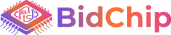BidChip Seller Guide
BidChip Seller Guide Details
Whether you’re established manufacture broker or OEM who wants to make extra sales, selling on BidChip is easy and fun.
Start Selling
You’re responsible for reviewing and understanding our rules for sellers, as well as all relevant laws and regulations in your User Agreement. Knowing our policies before you list an item can lead to smoother, more successful transactions, and it can help you avoid breaking rules by mistake.
- Confirm that the name and address we have on file for you are correct.
- Confirm your phone number.
- Specify an automatic payment method for paying your seller fees and forBidChip Money Back Guarantee reimbursements.
- We also recommend that you get the wire and PayPal Verified.
- Set up a seller account now.
Create your listing
When you’re ready to sell an item, we help you quickly create your listing to our template that is easy to set and readable to the buyer based on the research we did.
Our recommendations are designed to help you sell your items faster and at better prices.
Start by identifying your component; putting your component in the right category helps potential buyers find your component quickly.
To sell a component, you just click the Post New Auction on the top right side of the menu under My Account or on the right side on your account Post new Auction.
We recommend that you know the rules for sellers and BidChip policies on prohibited and restricted items, and what’s allowed and not allowed when listing and completing a sale. Fees for selling on BidChip apply to all listings.
Manage your listing
When you have your listing up and running, you can check it to see if anyone’s bid on or purchased your items by going to the Active Auction section of My Account.
You can also revise your listing by clicking on reading more about your Auction in the listing.
Answer any questions you receive from buyers about your listing. Communicating with potential buyers will help you sell your item by establishing trust and a good rapport. Learn how Feedback works to become a stronger seller on BidChip.
Wrap up the sale with your buyer
How you handle the final sale goes a long way towards satisfying your customer and getting great Feedback.
- Communicate with your buyer: With BidChip checkout, we’ll notify you by email when the buyer has completed checkout. Important: Contact BidChip if you haven’t heard from us within 2 working days of the end of your listing.
- Receive payment: Before you ship your item, make sure that the buyer has paid you. Make sure that the electronic payment has been accepted and credited to the BidChip account before sending the item.
- Ship the item to BidChip safely and on time:
- Pack your item as securely as possible.
- See our tips on how you can improve your performance by packaging items carefully.
- Make sure to print the BidChip shipping label and stick them to the packages so that the shipment information is correct and be sure to verify your return address.
- Save time by creating your shipping labels and packing slips on BidChip.
- Leave your buyer Feedback: Feedback helps create a trusted shopping community for everyone. Your Feedback about your buyer is important information for other sellers. Learn more about Feedback.
Setting clear buyer expectations and then meeting or exceeding them is a great way to make your buyer happy and ensure a smooth transaction.
Some of the simplest things you can do are to provide accurate and consistent details about your item and to be clear and specific about the terms and conditions of the sale. You should also make every effort to provide excellent customer service from start to finish, including:
- Participate in shipping and handling costs.
- Ship immediately after BidChip payment confirmation.
- Responding to buyers’ questions promptly.
- Being professional throughout the transaction.
- Making sure the item is delivered to BidChip as described in your listing.
- Frequently reviewing and updating listings to make sure all information—such as inventory status and item condition—is accurate and up to date.
- Make sure to not include any identification of your company in the package.
- Make sure to ship it overnight and not ground shipping.
To help you meet the seller performance standards on BidChip, we have some basic requirements which all sellers need to meet. We also have tips on how you can meet—and exceed—buyers’ expectations.
Be sure to follow the guidelines in this policy. If you don’t, your listings may be removed and you may be subject to a range of other actions, including restrictions of your buying and selling privileges and suspension of your account. Keep in mind that you could also lose your Power Seller or Top Rated Seller status.
You sold your item! Keep up the good work by communicating well with your customer and shipping promptly.
Once your item is sold, BidChip will contact your winning bidder or buyer and will send an email automatically to your buyer. Your buyer will proceed with payment in the next 2 working days, once the buyer payment will be cleared to the BidChip account, an email will be sent to you (seller) and the item will be transferred to the not-ship items. Just print the shipping label and send it to BidChip.
If you don’t receive an email notification within 2 business days, contact BidChip by creating a ticket, the ticket will be answered within the next 12 working hours.
Confirm the following with the buyer. These items should match what you specified in the listing:
- the shipping cost.
- how you’ll ship the item.
- when to expect it and a shipping tracking or Delivery Confirmation number if you have it
- the total price
- Tax (if applicable)
Note: If you don’t get a response from the buyer, you can request BidChip to involve. We will step in and will verify the information. If the buyer does not respond within 3 working days, we will cancel his win.
Always verify payment before you ship an item.
Be sure to ship your item on time and in good shape. This will help you get positive Feedback and repeat buyers.
- Ship using the shipping method you specified in your listing.
- Save time by creating a shipping label and packing slip on BidChip.
- Pack the item with enough cushioning to ensure that the item arrives safely (see Packaging tips).
- Ship with a tracking or Delivery Confirmation number. If you created a shipping label on BidChip, the tracking or Delivery Confirmation number is available to you and BidChip in “My Account”. Providing a tracking or Delivery Confirmation number can help BidChip to accelerate package verification, handling, and reshipping. It has also reduced the time BidChip holds your payment and the time for final approval.
Leaving Feedback after your transaction is complete lets others know what it was like doing business with your buyer.
To make a payment to BidChip, your fee will be deducted from the total cost of collecting the amount from the buyer. BidChip will send an e-bill to send an invoice for the total price of sale to BidChip and the fund will be transferred to your BidChip account.
Item not sold or you don’t get paid
If your item doesn’t sell or you don’t get paid.
If your item doesn’t sell, you can relist it.
If something goes wrong, you can:
Communicate with BidChip and we will work out a solution with the buyer.
If you can’t work it out with the highest bidder in an auction-style listing, you can make a Second Chance Offer to another bidder.
If you need to cancel the transaction.
If you’ve sold an item but can’t go through with the transaction, you can cancel the transaction in our Resolution Center if the buyer agrees to cancel. Whether you’re a new or an experienced seller, here’s what you need to know to help you sell safely, save time, and boost your profits.
Start selling
Master the basics.
Learn the basics of selling and get acquainted with our seller’s checklist.
Get more selling info.
Visit the Seller Center for the latest news, business tips, shipping tools, and more.
Stay safe
Find out how to sell safely and avoid transaction problems. Get extra help.
Solve problems
Our Resolution Center helps you resolve transaction problems, including when a buyer returns a component and when you need to cancel a transaction.
Grow your business
Become a Power Seller
Get priority BidChip Customer Support, start to transact with other Power Seller on large transaction of BOM, Tender, which means more opportunities that are available only to a power buyer and seller and other benefits when you become a Power Seller. Learn more about becoming a Power Seller.
Sell globally
Learn the ins and outs of selling internationally, including listing tips, shipping and customs information, currency conversion, and more.
Get tips for business owners
Learn how to start and develop your BidChip business.
Selecting the best-selling format for your item is key to having the greatest success with your sale. Consider:
- How the format works
- The listing duration
- Fees
- BidChip services such as Feedback and what type of protection is offered if you have problems
How it works
You receive bids on your item and sell to the highest bidder. You can also include a Buy It Now price, which lets the buyer purchase the item before the listing’s end date.
- You can list one item or multiple items.
- Your listing appears in the BidChip category you choose and in search results.
You can list auction-style for as many days as you wish.
Fees
- No insertion fee to list your item.
- You’re charged a final value fee after the sale.
- There are fees for optional advanced listing upgrades and supplemental services.
- See fees for selling on BidChip for details.
You have complete access to BidChip services such as Feedback and the Resolution Center.
Fixed price listings.
How it works
You list your items at a set price, so buyers can purchase right away (with no bidding).
- You can include the Make Offer option in your fixed price listing and choose among buyers who name their highest offer.
- You can offer one item or multiple items for sale at the Buy It Now price anytime during the listing.
- Your listing appears in the BidChip category you choose and in search results.
You can list for 3, 5, 7, 10, or 30 days, or any other time, or we end your listing.
Fees
- No insertion fee to list your item.
- You’re charged a final value fee after the sale.
- There are fees for optional advanced listing upgrades and supplemental services.
- See fees for selling on BidChip for details.
BidChip services
You have complete access to BidChip services such as Feedback and the Resolution Center.
When you sell an item at a fixed price, you give your buyers the chance to purchase the item immediately at a known price.
You have two options when creating fixed price listings:
- Create a fixed price listing, with no bidding allowed.
- Create an auction-style listing and add the Buy It Now option, so that buyers can choose whether to bid on your item or buy it right away.
Fixed-price
Buyers can purchase your item immediately at the price you set. There is no bidding on your item.
Auction-style format with Buy It Now
Buyers can purchase your item immediately or place a bid.
The Buy It Now price must be at least 30% higher than the starting price.
Creating the listing
Go to the My Account on the top right side of the page
- Log in to BidChip.
- Hover the mouse over My Account.
- Select Post New Auction from the drop-down menu.
- Fill up the information.
- At the price section, insert price only on the Buy it Now section.
- Select the box buy it now only.
- Fill up the rest of the details in the form and click next.
- Verify the list is as you expected and post.
Listings auction-style listings
Go to the My Account on the top side of the page
- Log in to BidChip.
- Hover the mouse over My Account.
- Select Post New Auction from the drop-down menu.
- Fill up the information
- At the price section, insert the start price as a lower price.
- At the reserve price, insert the lowest price you willing to sell the component. (This price is hidden from bidders, but it protects you as a seller).
- You can select the box to accept an offer.
- Fill up the rest of the details in the form and click next.
- Verify the list is as you expected and post.
Listings auction-style listings with buying it now.
Go to the MY Account on the top right side of the page
- Log in to BidChip.
- Hover the mouse over My Account.
- Select Post New Auction from the drop-down menu.
- Fill up the information.
- At the price section, insert the start price as a lower price.
- At the reserve price, insert the lowest price you are willing to sell the component. Must be higher than the start price (This price is hidden from bidders, but it protects you as a seller).
- At the buy now, insert a price that you willing to sell (must be higher than the reserve price). By creating buy now, you limit the auction price to the buy now price. Once the auction reaches the buy now price, the bidder becomes the winner of the auction.
- You can select the box to accept offers.
- Fill the rest of the details in the form and click next.
- Verify the list is as you expected and post.
All auction, buy now, reverse auction RFP are multi-quantity
- For auction-style listings: If more than 12 hours remain before the listing ends, you might be able to add, edit, or remove a Buy It Now price as long as the listing has not received any bids.
- For fixed price listings: You can edit the listing’s price.
Learn more about revising a single listing.
Best Offer is available in all categories.
You can’t include contact information such as an email address, phone number, or URL in an Offer response. Or when contact the seller, you also shouldn’t respond to a buyer with an offer to purchase an item outside of BidChip. Doing so violates our offers to buy or sell outside of BidChip policy.
If you are selling an item with a fixed price, you can choose the Offer option when you list your item for sale on BidChip. With Offer, you give buyers a chance to negotiate the price with you. Each Offer is good for up to 48 hours. An Offer is binding, just like any other bid. There is no charge to use Offer.
After you receive an offer, you can choose to
- Accept the Offer and end the listing.
- Decline the Offer. You can explain your reasons to the buyer if you want to.
- Respond with a counter offer. If the buyer doesn’t respond within a reasonable amount of time, you can let the counteroffer expire.
- Let the offer expire after 48 hours or when the listing ends, whichever comes first.
- Log in to BidChip
- Hover the mouse over MyAccount.
- Select Post New Auction from the drop-down menu.
- Fill up the information.
- At the price section insert the start price as a lower price.
- At the reserve price insert the lowest price you willing to sell the component. This must be higher than the start price (This price is hidden from bidders, but it protects you as a seller).
- At the buy now insert a price that you willing to sale (must be higher than the reserve price). By creating buy now you limit the auction price to the buy now price. Once the auction reaches the buy now price the bidder becomes the winner of the auction.
- Select the box to accept offers.
- Fill the rest of the details in the form and click next.
- Verify the list is as you expected and post.
Responding to offers individually
You’ll be notified by email if an offer comes in, and the offer will be shown on your Offer History page in My BidChip.
To view your offers:
If you are selling 2 or more identical items in a single listing, buyers can make an offer only for all of the items in the listing.
- For example, if you are selling 4 of an item and the Buy It Now price is $25 each, the buyer can make an Offer for all 4 items at $20 for each one of them, and the total will be $80 + shipping and tax.
Counteroffers - If you decline an offer, and the buyer is eligible to make more offers, you can send that buyer a counteroffer that’s higher than the declined offer but lower than your Buy It Now price.
- If you make a counter offer and the buyer does not respond to it within 48 hours or before the listing ends, whichever comes first, the counteroffer automatically expires.
What is reserve price and how to use it?
What is reserve price and how to use it?
A reserve price is a hidden minimum price—essentially, the lowest price you’re willing to accept for your item. If the listing ends without any bids that meet the reserve price, you aren’t required to sell the item.
A reserve price allows you to set a low starting price to generate interest and bidding but protects you from having to sell your item at a price that you feel is too low.
For example, if you want to get at least $100 for your item, but are concerned that starting the auction at that price will discourage potential bidders, you can set a reserve price of $100. Then you can set a lower start price, such as $20. Once bidding meets or exceeds your $100 reserve price, the highest bidder will win the item. If bidding has not reached $100 when the listing ends, you are not required to sell your item. If you do decide to sell it, you can offer it to the highest bidder for the amount of their highest bid using the Second Chance Offer.
The reserve price is hidden from buyers, but some sellers tell buyers who contact them and ask what the reserve price is. However, you aren’t obligated to reveal the reserve price until the reserve price has been met. A few things to remember about reserve prices:
- The reserve price option is only available for auction-style listings. It’s not available for fixed-price listings.
- You can lower or remove your reserve price after you receive bids on the item.
To add a reserve price when you create a listing:
- Log in to BidChip
- Hover the mouse over My Account.
- Select Post New Auction from the drop-down menu.
- Fill up the information
- At the price section, insert the start price as a lower price.
- At the reserve price, insert the lowest price you willing to sell the component. This must be higher than the start price (this price is hidden from bidders, but it protects you as a seller).
- Fill the rest of the details in the form and click next.
- Verify the list is as you expected and post.